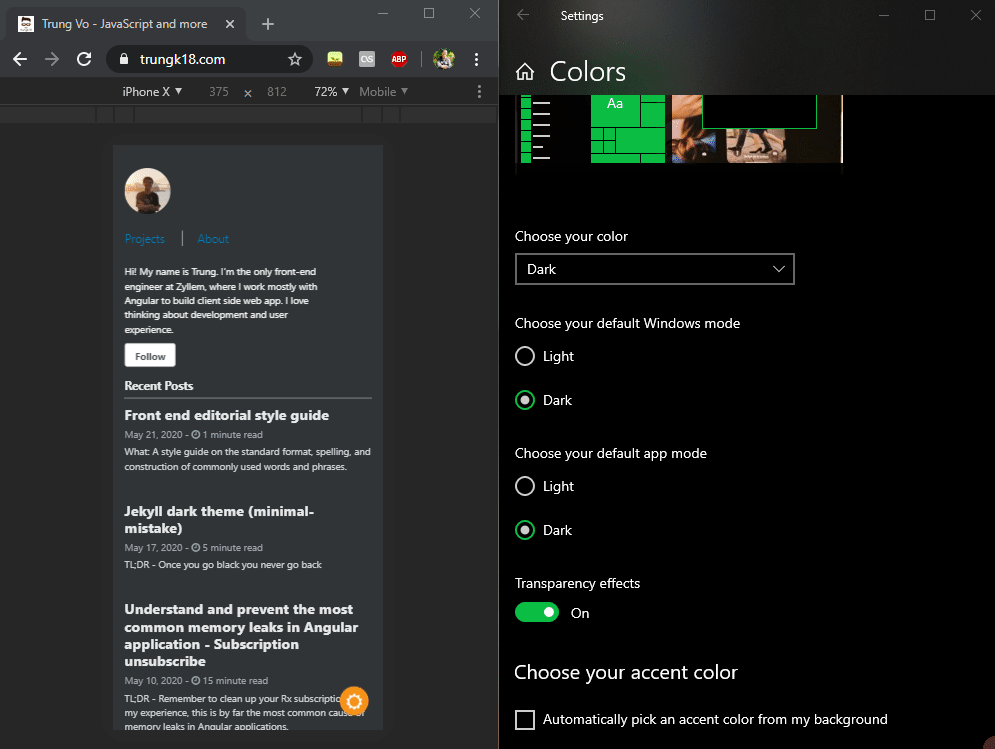Jekyll dark theme (minimal-mistake)
Once you go black you never go back :)
Problem
Developers love to work at night, where everything seems quieter than daylight. They love to see their IDE in black too. I used to work on VS 2015 default theme, which is blue. And my colleagues just didn’t understand why I don’t use the black theme :)) One day I decided to change to the black theme since then I couldn’t use the white theme anymore.
Last year we saw a trend of a dark mode on numerous applications, from iOS 13 to Windows 10. Recently we also have Facebook dark mode. I think my blog should have a black theme for a long time but I was too lazy to do the customization.
This post is to demonstrate how I write a few lines of custom SCSS and JS to make a dark mode for my blog. It is using minimal-mistakes Jekyll theme and hosted directly on Github.
Output
My blog is following the system configuration theme (in my use case, Windows 10). It is similar to how Chrome is doing its theme. I will add the toggle dark theme button soon.
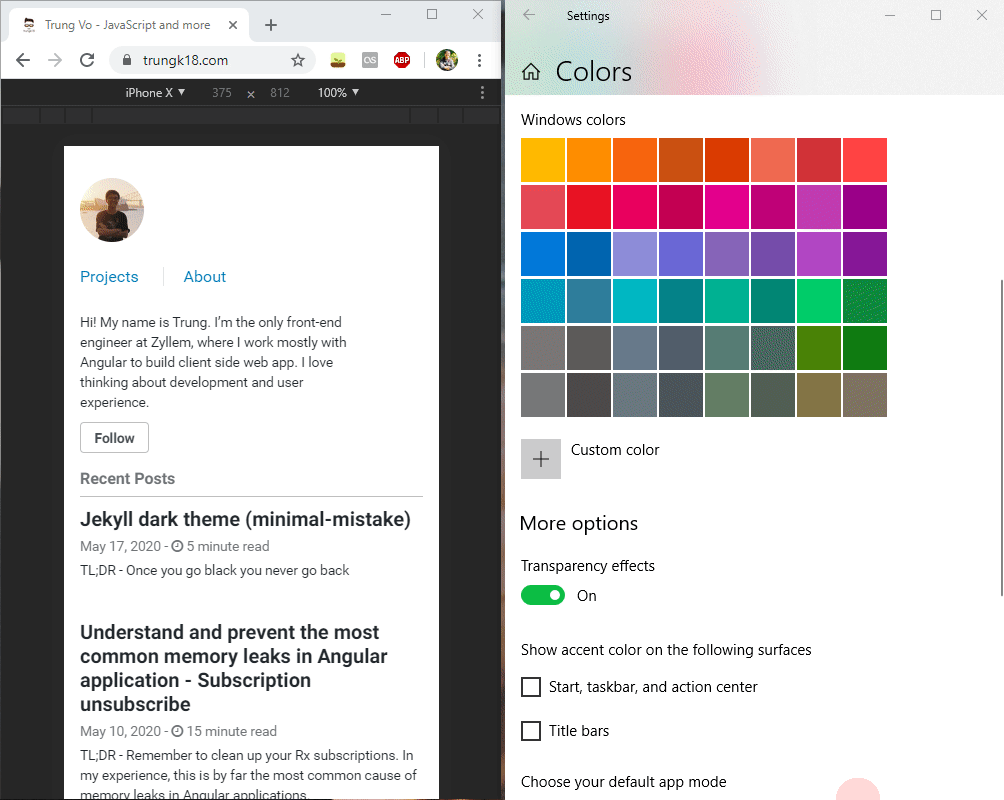
Dark Mode
There are many examples of dark mode on the web. I often visit stackoverflow and found their dark theme is very good. They also published an article on Building dark mode on Stack Overflow with a clear explanation of how they started to layout and gradually generate the color scheme that they are currently using.
So I don’t want to reinvent the wheel. I went direct to stackoverflow and took their color pallette for reusing.
$white: #fff;
$white-025: #393939;
$white-050: #3d3d3d;
$white-075: #404345;
$white-100: #4a4e51;
$white-150: #555a5e;
$white-200: #697075;
$white-300: #7d848d;
$white-350: #959ca3;
$white-400: #9fa6ad;
$white-500: #acb2b8;
$white-600: #c4c8cc;
$white-700: #cfd2d6;
$white-750: #dadee0;
$white-800: #e7e8eb;
$white-900: #f2f2f3;Then I changed the background and text color of html and body. Following by some minor changes for heading.
@import './variables';
$navy: #2f3437;
html {
transition: all 0.1s;
body,
.page__footer,
.page__title {
transition: all 0.1s;
}
&.dark {
background-color: $navy;
color: $white-500;
body,
.page__footer {
background-color: $navy;
color: $white-500;
}
h1,
h2,
h3,
h4,
h5,
h6 {
color: $white-800;
}
.archive__item-title,
.page__title {
color: $white-800;
}
.page__meta {
color: $white-400;
}
.archive__item-description {
color: $white-700;
}
.author__urls.is--visible {
color: $white-050;
}
.author__bio {
color: $white-900;
}
.page__content {
strong {
color: $white-800;
}
u {
border-color: $white-800;
}
.project-content {
.project-title {
color: $white-800;
}
.project-date {
color: $white-600;
}
}
}
p > code,
a > code,
li > code,
figcaption > code,
td > code {
color: $white-050;
}
.social-icons {
.fa-map-marker,
.fa-codepen,
.fa-github {
color: $white-500;
}
}
.pagination--pager {
color: $white-750;
}
}
}And finally, using matchMedia to check if the dark theme is enabled to add the corresponding needed class to the html tag. It also listens to the changes and updates the UI.
var DarkMode = (function() {
const DARK_MODE_QUERY = '(prefers-color-scheme: dark)'
const DARK_CLASS = 'dark'
function isDark() {
return window.matchMedia && window.matchMedia(DARK_MODE_QUERY).matches
}
function watch(fn) {
window.matchMedia &&
window.matchMedia(DARK_MODE_QUERY).addEventListener('change', e => {
const isDarkMode = e.matches
fn && fn(isDarkMode)
})
}
function init() {
var html = document.getElementsByTagName('html')[0].classList
if (isDark()) {
html.add(DARK_CLASS)
}
watch(function(isDarkMode) {
isDarkMode ? html.add(DARK_CLASS) : html.remove(DARK_CLASS)
})
}
init()
})()Update 23 May 2020
I added the button to toggle the dark theme manually, everything is working fine except the styling for the disquss section, because it is loaded through an iframe. You could refresh the page to have this section loaded properly.